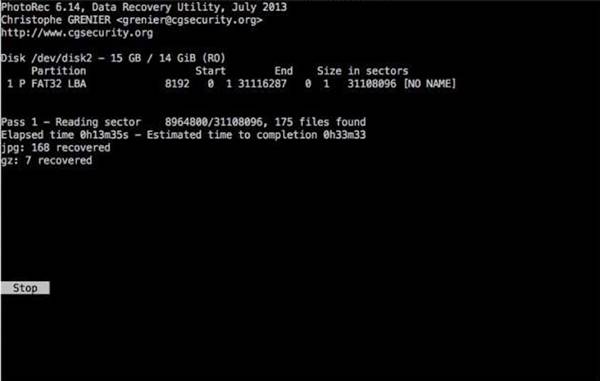Many new InDesign users have discovered “the hard way” that simply
e-mailing their InDesign file to someone will not allow that person to
properly use their file. Their InDesign file depends on fonts and linked
graphics that must be sent along with it in order for it to work
properly.Fortunately, InDesign has a built-in Package
utility that creates a folder with a name of your choice, puts a copy of
your document into the folder, and then copies all necessary fonts and
images into the folder as well. Generally you will create a package, zip
it up, and then send it to whoever needs it. Simple, right?
Here are detailed instructions:
Here are detailed instructions:
- Open your INDD file in InDesign.
- If possible, resolve any errors concerning missing links or fonts.
- Go to File: Package.
- Click the Package button at the bottom of the Summary window (This window was called the preflight window in older versions).
- Click continue on the “Printing Instructions” window (most people ignore these instructions).
- Browse to where you’d like to create the package folder (desktop would be fine) and enter the name of the folder.
- Make sure that the “Copy Fonts,” “Copy Linked Graphics,” “Update Graphic Links in Package,” and “Include Fonts and Links from Hidden….” are all checked. Other boxes should be unchecked.
- Click the package button.
- Find the new folder that InDesign created and verify that it contains copies of all required files.
- Right-click the folder and choose “Compress” (Mac) or “Send to ZIP” (Windows, might be something different but similar depending on what software you have installed). This will zip it up.
- If the file size is less than 10MB, you can probably safely e-mail it. If it’s more, then you should use some other method (DropBox, FTP, YouSendIt, web server, etc.) to share the file.